I’m sure many people would want this feature for several reasons, but: I was very happy that I did not have to deal with icons everywhere.
So could you please put a simple setting to disable this waste of space? 

I’m sure many people would want this feature for several reasons, but: I was very happy that I did not have to deal with icons everywhere.
So could you please put a simple setting to disable this waste of space? 
Even without the icons, doesn’t the left padding next to the file name remain the same? Surely no space is wasted since it’s taking up the empty space before?
But yes, there should be an option to turn this off.
I can confirm that the solution described on reddit works: reddit.com/r/SublimeText/com … ed/ck3mso4.
For files yes, but folders are way more off. Due to the folder icons, the files are moved as well, that is what I consider waste of space.
When using the soda theme with “soda_folder_icons”: true you get duplicate folder icons. A setting to turn the icons off would be nice.
And maybe they should really work as the Soda style icons instead, replacing the arrows instead of adding another icon. Or am i missing something?
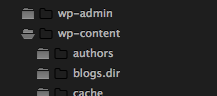
These icons are such an eyesore. Just because Microsoft decided 25 years ago to visualize everything in their OS with physical items such as folders, bins, desktops, files, menus, scrolls, it doesn’t mean that it is still necessary to do it, especially when dealing with developers. The caret is more than enough and is very neat in the sidebar, the new icons just make everything look messy.
I’ve just downgraded to the previous build, there was another bug with the new build that caused CPU bursts and system instability.
The folder and triangle icons are redundant. In addition to an option to remove the folder icons, there should be an option to replace the triangles with folder icons.
I’d love to downgrade a build as well, I’m noticing a number of funky things with this sidebar now that I’ve had to use it for a few hours.
How does one go about downgrading to the previous build? I’ve hunted around for the a download link but remain empty-handed.
You can replace the ** build number in the download link** to download the older version 
i also downgraded to 3059.
the icons take up extra space that is already in tight demand.
You can turn off the icons in your theme, the bad part is if you want files and folders to sanely be aligned, you wont get any extra space back though as the allocated space remains.
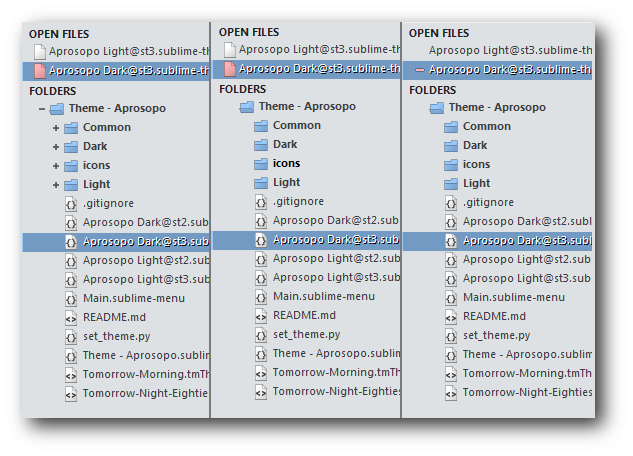
There is another way to remove the extra folder icon, but then you just end up with weird alignment of files and folders. When you remove the file icon, I don’t think you ever get that space back.
Would really appreciate turning off the icons and reclaiming space. The space isn’t the bigger issue for me, rather the icons are a distraction when scanning through a list of files. One more thing to grab my eye. Would like to be able to turn them off completely.
Please add a setting so I can disable the icons, they are taking up space and the arrow and indentation is sufficient to represent a folder. For the users who would like them, they can leave them on.
Please keep Sublime simple. Thanks
@facelessuser @thechrisroberts
First, excuse my bad english, cause I’m french and I don’t type very well 
Yes you can  I dont like these icons too. I’m using ST3 on Ubuntu with Numix theme ( in both OS and Editor, I’m in love
I dont like these icons too. I’m using ST3 on Ubuntu with Numix theme ( in both OS and Editor, I’m in love  )
)
Take a look : http://i.imgur.com/k6XhT7Z.png
Here’s my tweak :
What he do ? He simply mask the original folder icon and mask filetypes too, then set the new folder icon. You must resize your originals icons to a 16x16 format in the “theme/icons” folder
It also give back the space ( indent_offset ) , yeah, it’s not very clean, but it actually work ( tested under Nexus ST3 theme too ).
If you don’t hide the original, it look like this : http://i.imgur.com/jh4TaSx.png
Tweak :
// ST3 @ 3065
{
"class": "sidebar_tree",
"indent_offset": 0,
"indent_top_level": false,
},
{
"class": "disclosure_button_control",
"layer0.opacity": 0
},
{
"class": "disclosure_button_control",
"attributes": "expanded"],
},
// Sidebar group closed
{
"class": "icon_folder",
"layer0.texture": "Theme - Numix/icons/folder_close.png"
},
// Sidebar group opened
{
"class": "icon_folder",
"parents":
{ "class": "tree_row", "attributes": "expanded"] }
],
"layer0.texture": "Theme - Numix/icons/folder_open.png"
},
// Sidebar group Colors
{
"class": "icon_folder",
"layer0.tint": [255, 255, 255, 200]
},
// File icons
{
"class": "icon_file_type",
// layer0.texture
"layer0.opacity": 0,
}@MrFancy, Yes you can reclaim folder space, but you can’t really reclaim file space. You can make it look like ST2, which I guess it what people basically want, but ST2 always has that empty space before the file that causes files to appear under the folder and not at the same level as the folder (I guess this is a matter of perspective, but for me this has always looked unaligned to me).
When adding back in the file icon, the icon helps show that the files are aligned at the same level as the folder.
What I wish could be done is a way to remove the extra folder icon to reclaim the folder padding and keep file alignment with the icon. The only way currently to remove the extra folder icon and keep “sane” file alignment leaves the extra folder padding.
[quote=“jasonc”]Please add a setting so I can disable the icons, they are taking up space and the arrow and indentation is sufficient to represent a folder. For the users who would like them, they can leave them on.
Please keep Sublime simple. Thanks[/quote]
I agree, this is really a sloppy implementation and frustrating to deal with.
This is a terrible design decision, and I’d like an option to let me not waste sidebar space.
[quote=“robbib”]
You can replace the ** build number in the download link** to download the older version  [/quote]
[/quote]
Thank you!
To completely remove both the new folder and file type icons, you can simply customize your theme, adding the following theme rules:
{
"class": "icon_file_type",
"content_margin": [0,0]
},
{
"class": "icon_folder",
"content_margin": [0,0]
},
{
"class": "icon_folder_loading",
"content_margin": [0,0]
}
For me (I’m using the Soda Dark theme), this essentially puts the sidebar back to how it looked pre 3065:
