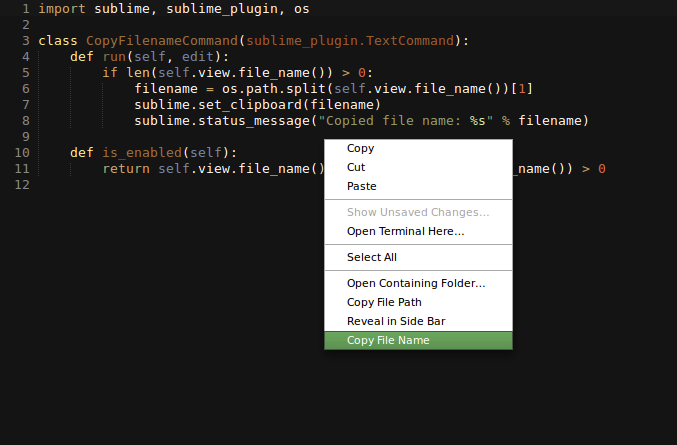I’m often in need of either the full path+filename or just the filename for copy/pasting. I see that full path is available via right click in the document body. I’d love to see both of these options added to the file name in the Side Bar, file name in the tabs AND in the body (or at least one of the three).
Brilliant app btw…