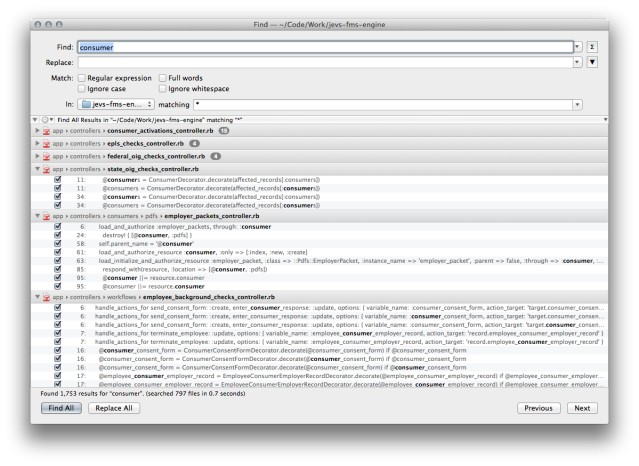I recently switched to ST from TextMate and I’m really enjoying it so far!
The only thing I’m struggling with is the Search and replace functionality which I tend to use a lot.
I know that ST has a lot of cool possibilities to replace multiple occurrences of a string with multi-selection and such, but sometimes I just need to do the following:
- Search for a string in all files of the current project
- Select a few files where the string was found
- Replace the string for something else only in the selected files
It’s the bold bit I’m struggling with. From the “Find Results” window, how can I only select a few files or occurrences and replace those?
Any ideas or workarounds are appreciated!