With the release of Sublime Text 3.0, we refreshed the visual design for the application, icon, and website. The new icon ties into the colors and shapes of the old, but is more abstract and fits well with other modern applications. The updated Default theme is still distinctly Sublime Text, but has full high DPI support, and works well with both dark and light color schemes. The three new color schemes take advantage of the work that has gone into modernizing and enhancing the syntax definitions included with Sublime Text.
|
Sublime Text 3 Build 3126 (Old) Default theme, IDLE color scheme |
Sublime Text 3.0 (New) Default theme, Sixteen color scheme |
|---|---|
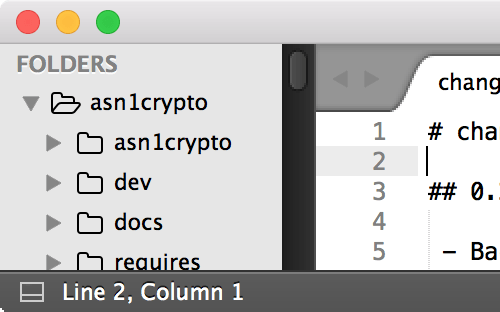
|
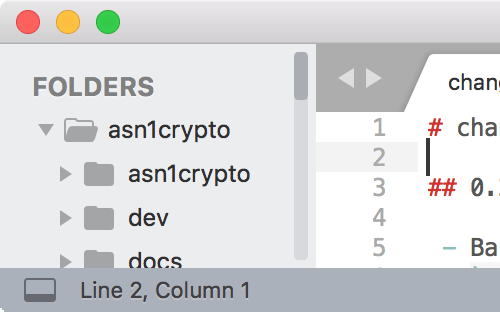
|
As well as an overhaul of the default theme, we've also include a new theme, Adaptive, which uses the colors of your color scheme and applies variations of them to the side bar and various panels. The new color scheme setting accent is used to highlight selected options in the find panel, and to highlight modified tabs. Furthermore, on recent versions of macOS the title bar is also styled by the Adaptive theme to follow your selected color scheme.
The result is a theme that acts as if it was custom designed for your color scheme. Check out this sample of Adaptive in action:
To try Adaptive out for yourself, open the Command Palette and type Select Theme. Once you've picked Adaptive, use the Select Color Scheme command to preview the available color schemes.
Probably the best part is that all of the power of the Adaptive theme is available for any theme to use. Additionally, we wrote up full documentation about all of the theme engine features and syntax. Having comprehensive documentation will hopefully make theming accessible to a much wider audience. If you are looking for help in customizing a theme, or creating your own, drop by the forum or ask some questions on the Discord server.
